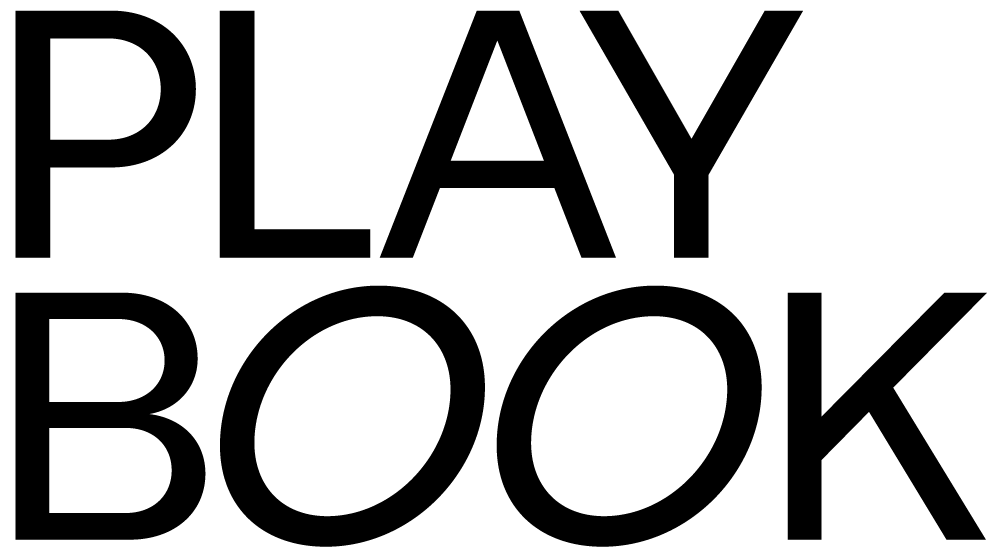User experience design requires employing a variety of research techniques to come up with a truly great product design that customers will love.
A UX designer will conduct interviews, develop user journeys and user flows, and communicate their thinking and solutions with personas and wireframes.
Throughout this process, they must always keep in mind the real people who will be the final users of the product, app, or service.
To create products that respond to users’ needs and make their lives easier, designers must understand what’s going on in their world — their fears, desires, pain points, and motivations.
This is where storyboards come in. They tell the story of how someone might interact with a future product or service — essentially, they bring the designer’s vision to life.
Beginners who are just setting out in their UX design careers might need a little guidance to create their first storyboard. If that’s you, we’ve got you covered.
This step-by-step guide will cover the fundamentals of using storyboards in your UX design process. But first, let’s take a look at what a storyboard is.
What is a storyboard?
The process of storyboarding was first developed by Walt Disney and is used by animators and filmmakers to pre-visualize a sequence of interactive events.
UX designers have adopted this process to visually predict user experience and the ways people will interact with their app or service.
It’s basically a visual representation of the user journey. However, visual journey mapping has a few key advantages over written user flows, such as:
- The visual element provides nuance and additional context that make the user experience easy to understand.
- Visual representations are more emotionally engaging for other stakeholders.
- Visual aids are easier to remember and can also be posted on the wall as a reminder.
So now you understand how designers use storyboards, let’s dive into how you can start using them, too.
1. Know when to use UX storyboards
The first step is understanding when you need a storyboard and when it might not be necessary.
UX designers typically use storyboards:
- During the ideation phase of a new product: When creating a brand-new product or service, storyboarding can summarize and explain existing user research and problems well. It can also help summarize field research or user interview findings.
- While building the product: You can use a storyboard to model the user interaction with a product based on data gathered from user testing, interviews, or analytics.
However, a storyboard is likely unnecessary if all the product design team members have a solid understanding of how the product should be built and agree on the design and development direction.
2. Gather data
UX research is the foundation of storyboard creation, just as it is for creating buyer personas or designing user journeys.
There are a number of ways to gather data for your storyboard. For example, you can conduct usability tests, analyze user interviews, or gain insights from the product team.
The goal of gathering data is to gain sufficient knowledge about your user story. It will provide you with the persona, their need, and how your product will address that need.
2. Think about your storyboarding tools
Before you can create your first storyboard, think about what design tools you will use for the process.
For example, are you going to sketch it with a good old-fashioned pen and paper, or will you use design software?
Also, where will you store your storyboards? If you create them using design software, you’ll need a digital storage space that allows you to easily organize, store, and share your storyboards (like Playbook).
3. Create your scenario and plan your storyboard
This is when the ideation process begins. Use your research findings to decide which user story, need, or use case is the most important to focus on right now.
For example, let’s say you’re designing an app to support people’s mental well-being. This app sends users daily reminders of simple self-care practices that help balance their mental and emotional wellness.
You would need to decide which use case or user need you’re going to start with. For example, perhaps you decide to start by focusing on users who have depression and tailoring the daily wellness tips to them. Or maybe you discover people need help to build healthy routines and habits.
Your research will inform this decision and help ensure the storyboard doesn’t split off in multiple directions.
Once you’ve chosen your focus, decide on the specific user personas who will feature in the story. Perhaps it’s students living with anxiety and struggling with the pressures of studying and maintaining social relationships. Or maybe it’s working parents who need help carving out time to focus on their own well-being.
Now you’re ready to start creating your story! Break the user journey up into the individual moments that will make up each scene of your storyboard. Think in terms of the problem, solution, and final result, breaking each step down into as many substeps as necessary.
Taking the stressed parent example, you can imagine a frazzled parent losing their patience and yelling at their kids. The parent realizes they need to do something about this situation, so they download your app and start implementing daily self-care practices that help them manage their stress. They sleep better and have more patience with their kids, so it’s a win-win for everyone.
As you think through the steps of the story, include key details for each scene, such as:
- The surrounding environment
- The events, problems, and solutions occurring during each moment
- The emotional state of the user
If you’re unsure where to start, you can always look at some UX storyboard examples for inspiration.
4. Add illustrations and captions
Once you’ve drawn out the steps, it’s time to add illustrations and captions to bring your story to life. The captions are particularly useful for providing additional context that a person won’t necessarily get at first glance.
When adding illustrations, remember to include emotions in the story. It’s a good idea to use emoticons to express your character’s emotions as clearly as possible.
Also, remember that a UX storyboard doesn’t require you to be a super-skilled illustrator or have amazing drawing abilities — stick figures and basic outlines are just fine. The aim of the storyboard is not to create beautiful images but to show the sequence of events a user will undergo.
5. Share and iterate
Congratulations, you’ve now completed your storyboard!
The final step is to share it and get feedback. Depending on the inputs you receive, you may need to update or redraw some panels or rearrange them for improved clarity.
It’s essential to get feedback from at least one other person to ensure your storyboard is clear and easy to follow.
Best practices for UX storyboarding
Ready to start creating your first storyboard? Here are three best practices to keep in mind.
- Don’t skimp on the details. The more detailed your scenario is, the easier it will be to storyboard. If your narrative is vague, you will have a hard time translating it into clear scenes that tell a good story.
- Make your story powerful by focusing on clarity, simplicity, authenticity, and emotion.
- Pay attention to sequencing and the transitions between each scene. For example, you don’t want your character lying in bed in one panel and sitting on the sofa playing games in the next without showing how they got there. Your scenes should have smooth transitions and not feel disjointed.
Bring your UX designs to life with storyboards
UX storyboards are a great way to bring conceptual ideas to life and explore solutions to UX issues. They’re also a handy visual aid that helps you communicate your ideas and solutions to others. UX storyboards speak more powerfully than words and are more emotionally accessible, making them more memorable.
Aspiring designers can store, organize, and manage their UX storyboards on Playbook. You can also share your work with collaborators and clients so they can provide feedback directly on your Playbook board.
Playbook isn’t just a place where creatives store their assets — it’s where they get their work done. Sign up for your free account today and receive 4TB of lifetime storage.